Other Settings
Other Settings
ONIXEDIT Bookstore also offers the following configuration options to customize how your product data is imported into Shopify:
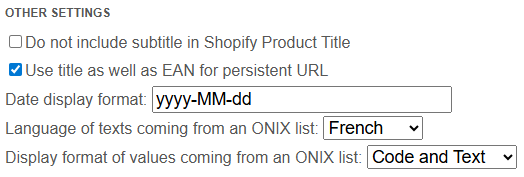
Do not include subtitle in Shopify Product Title
By default, ONIXEDIT Bookstore appends the subtitle to the main title from your ONIX file to create the Shopify product name. For example, the following ONIX snippet:
<TitleDetail>
<TitleType>01</TitleType>
<TitleElement>
<TitleElementLevel>01</TitleElementLevel>
<TitlePrefix>The</TitlePrefix>
<TitleWithoutPrefix>ONIXEDIT User Manual</TitleWithoutPrefix>
<Subtitle>The best ONIX software for publishers</Subtitle>
</TitleElement>
</TitleDetail>
Will generate this product title in your Shopify store:

If you prefer to exclude the subtitle, simply enable the “Do not include subtitle in Shopify Product Title” option:

Include Title in Product URL
By default, ONIXEDIT Bookstore generates product URLs using the ONIX product identifier (ISBN, EAN, or RecordReference), such as:
https://test-store-onixedit-2025.myshopify.com/products/9781556228568
You can enhance SEO and readability by including the product title in the URL:
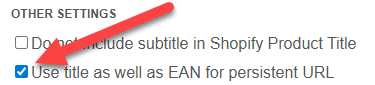
When enabled, the result will look like:
https://test-store-onixedit-2025.myshopify.com/products/the-onixedit-user-manual-_-the-best-onix-software-for-publishers-9781556228568
Customize Publication Date Format
If you're using the ONIX "Publication Date" token in your ONIXEDIT Bookstore template or mapping it to a Shopify metafield, the default format is the ONIX standard: YYYYMMDD.
You can reformat the date using any combination of the following components:
- yyyy for the year.
- MM for the month
- dd for the day
For instance, the following are all valid date formats:
- yyyy-MM-dd
- yyyy-MM
- dd-MM-yyyy
- dd/MM/yyyy
Display ONIX List Texts in Multiple Languages
Some ONIX fields use standardized codes from official ONIX lists (e.g., ProductAvailability, ProductForm). ONIXEDIT Bookstore allows you to display not just the code, but also the corresponding descriptive text—similar to what you’d see in ONIXEDIT Cloud:
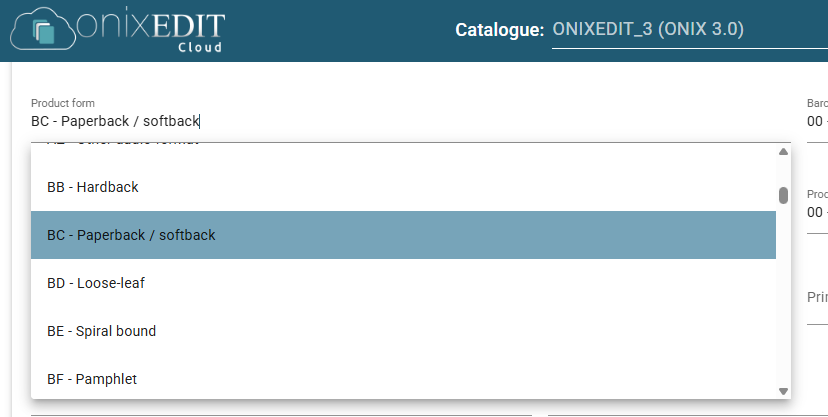
The following option can then be set to "Text only" or "Code and Text" in order to see text corresponding to each ONIX code:
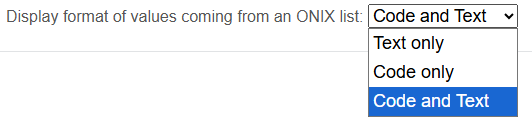
Additionally, you can select the language in which these texts are displayed:
- English
- French
- Spanish
- Portuguese:

For a French version with Code and Text, you'll get something like this:

Created with the Personal Edition of HelpNDoc: Make Help Documentation a Breeze with a Help Authoring Tool