Searching titles
ONIXEDIT Cloud 4 offers 3 ways to search your catalogue(s):
FullText search tool

This is the easiest and fastest way to find titles. Just type in the word(s) you are searching for and ONIXEDIT Cloud will apply a FullText search directly in our fast NoSQL database looking in all the metadata fields of your ONIX records.
You can search for an ISBN:

A Subject code:
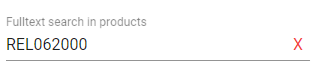
A complete (or partial) title:
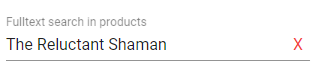
An author name:
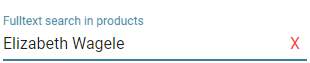
Or any combination of words that can appear somewhere in an ONIX title to quickly show it in your Main List:

Advanced Search Tool
If you need to make a more complex search with specific criteria, you will choose the Advanced Search Tool by clicking this button of the Main List:

The Advanced Search form will then appear:
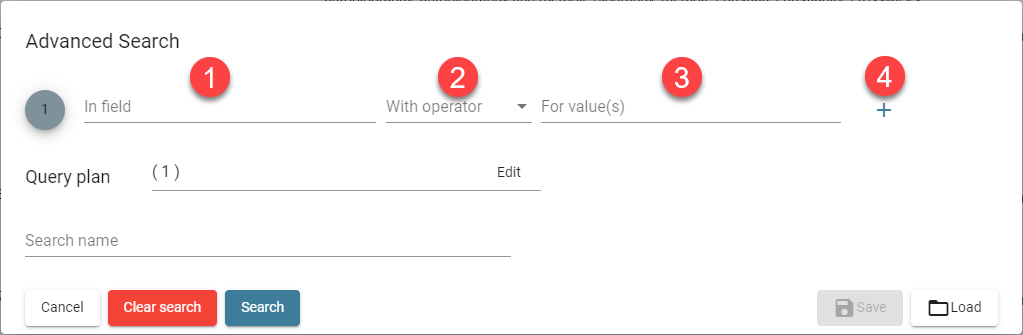
To add a first search criterion, follow these steps:
- Click in text box #1 ("In field") to show the ONIX fields picker. Select the ONIX field that you want to search:

- In the "Usual tags" drop-down list, you will find the most common ONIX fields.
- If you search for a specific ONIX field but you don't know where it is located in the hierarchical list (c), you can type a part of the field's name to only show corresponding fields:

- Double-click or select (one click) the field that you need and click on the OK button to use that field in your new search criterion.
- Once the ONIX field to be searched has been defined, you need to choose a search operator. For that purpose, a drop-down list will suggest different possibilities:
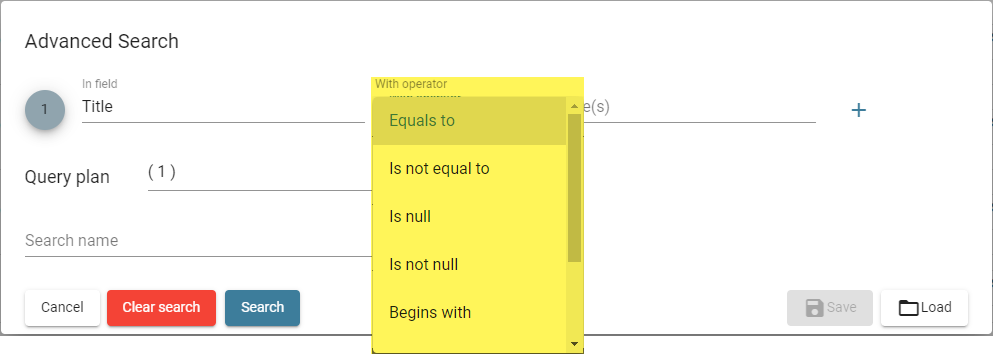
- To complete your first criterion, you need to enter a value to search. Some ONIX fields are controlled by official ONIX lists. Those fields offer a drop-down list with the possible values. Other fields are free form and you'll need to type the value:
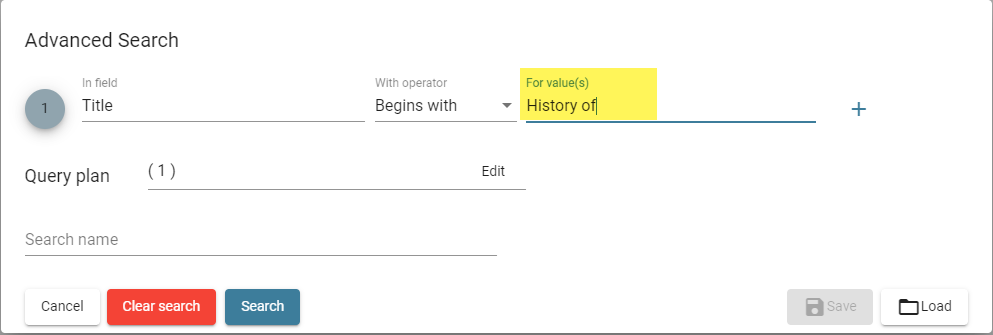
- If you need to search using many different criteria, click on the + sign at the end of the last criterion. A new empty line will be added to the Advanced Search form:
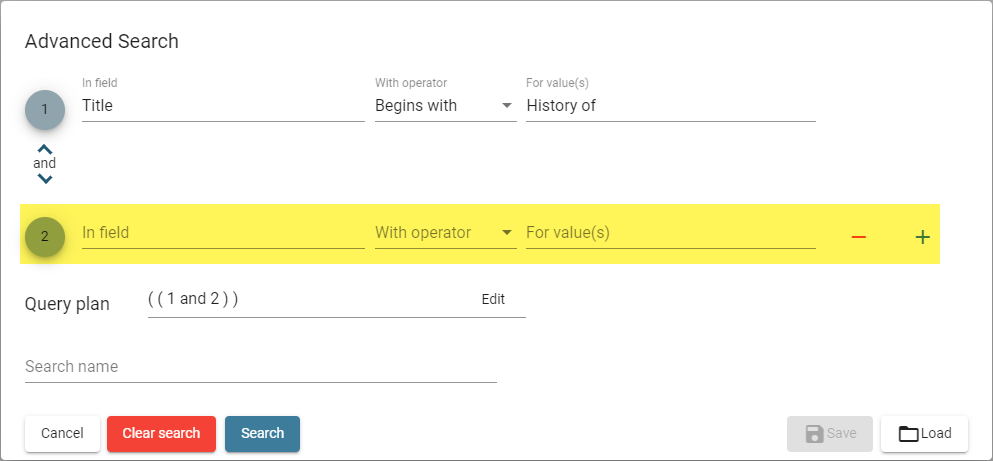
You can add as many criteria as you need. Of course, you can click on the minus sign at the right of a criterion to remove it.

- When you combine many different search criteria, the logical operator that is defined by default is "AND". But you can toggle it to "OR" simply by clicking on that logical operator:

- The Query Plan represents how each search criterion will be combined with others using AND/OR boolean logic to produce the final results set that you will see in the Main List. Each criterion is represented by a number in the Query Plan. The query plan can be modified to follow exactly the logic of the search you need to perform. For instance, in the screen capture above, we want to find titles beginning by "History of" having "science" word in their subject headings and written by Grebing or Godwin. But the default query plan won't do that. Indeed (((((1) and 2) and 3) or 4)) will search for titles beginning by "History of" having "science" word in their subject headings and written by Grebing or any titles written by Godwin. As a result, we'll get much more titles than the one we are looking for. To instruct ONIXEDIT Cloud 4 to make the search that you want, you must edit the Query Plan and change it like this:

- You can give a name to your search and save it in order to use it later (see next item).
- Once your new search is defined with a name, you can click on the "Save" button to keep it for future usage. If you want to use a saved search, click on the Load button. You will see a form showing all your saved searches:
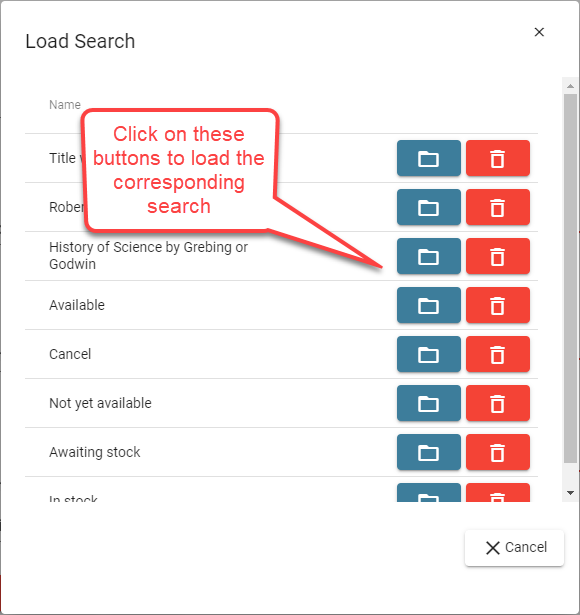
Title Index Tool
With the Title Index tool, you can easily access the ONIX products that you are looking for based on the first letter of their titles like if you were searching in a dictionary. To use it, first click on the Title Index button (1) to show the index. Clicking on the same button will hide the index. Next, choose a letter (2) and click on it. This will present ONIX products having a title that begins with that letter. The @ button allows you to see the titles that begin with a number or a punctuation character. Click on the * button to get back to the full title list of the current search.
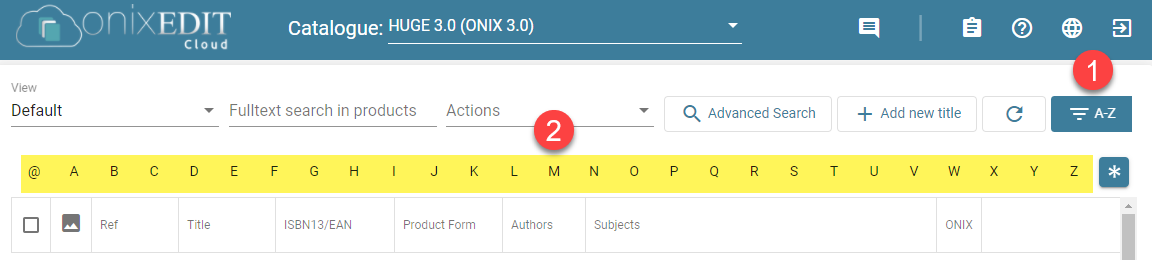
Combining Searches
The 3 handy search tools offered by ONIXEDIT Cloud 4 can be combined if used together. For instance, you can start by searching for "birds" with the full text search tool, then use the Advanced Search to find birds books with a specific Product Form and then use the title index to group the result by titles.
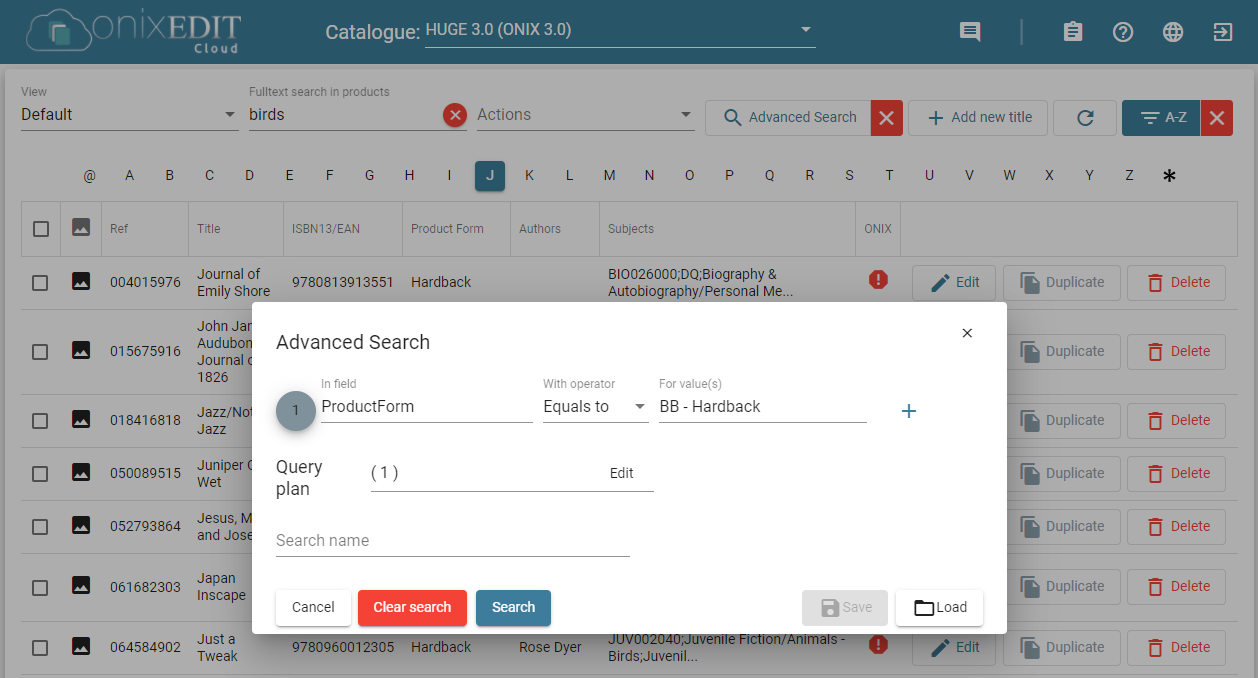
Once a search is made with one of these 3 tools, you'll see a red X button at the right of the tool. You can use it to clear the corresponding search.

The last one at the right of the Index Tool will clear all active searches.