Configuration and Operation
ONIXEDIT Converter is pre-set to allow you to test it quickly. After installing it, you will find, in your Documents folder, a folder named "ONIXEDIT Converter" containing all the required sub-folders and sample import/export scripts. At first launch, you will see a configuration similar to the following screen capture:
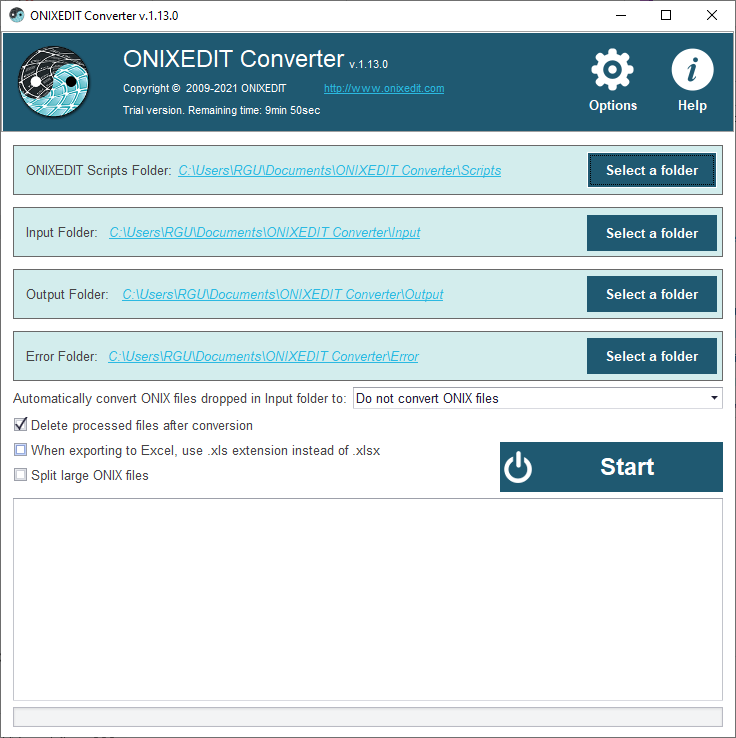
You can leave it that way or change the location of each folder following your needs. ONIXEDIT Converter will remember your settings next time you will launch it.
The first folder, ONIXEDIT Scripts Folder, is where you will place your ONIXEDIT import/export scripts. You can copy as many import/export scripts (2.1 or 3.0) as you want in that folder. ONIXEDIT Converter will choose those to apply, based on the metadata files that you will drop in the Input folder. You can also organize the scripts folder in sub-folders. Using sub-folders allows you to decide which import/export script to apply. Each sub-folder must be paired with a corresponding sub-folder having the same name in the Input folder.
The second folder is the Input Folder. It is where you or an automated process will place the metadata files to convert. This folder is usually empty.
The Output Folder is where the files converted by ONIXEDIT Converter will be generated when a metadata file will be dropped in the Input folder. If you drop an ONIX file (2.1 or 3.0), you will get, as a result, a flat file (CSV, tabulated, fixed length or Excel) based on the type of import/export scripts you have placed in the ONIXEDIT Scripts folder. The resulting flat file will be placed in a folder having the same name as the import/export script corresponding to the ONIX file you dropped. An ONIX 2.1 file will be converted using a import/export script made for ONIX 2.1 files. As well, an ONIX 3.0 file will be converted using a import/export script made for ONIX 3.0 files. If no such import/export script exists, the source file will be moved to the Error folder with a text file describing the error.
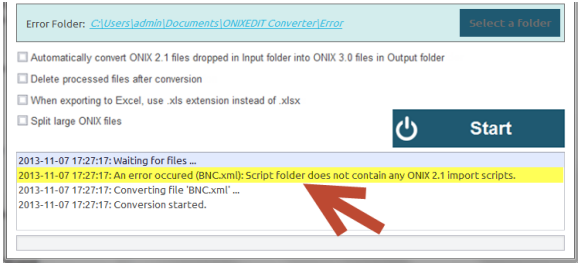
If a flat file is dropped in the Input folder (or sub-folders), it will be converted using each ONIXEDIT import/export script provided from the corresponding scripts folder or sub-folder. That is, if you provide 2.1 and 3.0 scripts, you will get, as a result, an ONIX 2.1 file and an ONIX 3.0 file, providing that the flat file dropped is compatible with the scripts. Otherwise, it will be moved to the error folder.

Other options:
Under the folders settings, you will find 4 other options:

Check option #1 to automatically convert ONIX 2.1 into ONIX 3.0 files using our generic embedded translator.
Check option #2 to delete files dropped in Input folder after processing. By default, the input file is moved to the Output folder.
Check option #3 if you want to generate Excel 2003 files. By default, Excel files produced are compatible with Excel 2007 and beyond.
Check option #4 if you want to have your resulting files split into smaller files when processing large metadata files.
Starting the Converter
Once everything is set, just click on the Start button and let ONIXEDIT Converter do the job for you. If something goes wrong, a notice will appear in the message box and ONIXEDIT Converter will stop automatically:

If everything is OK, you will see "Waiting for files..." in the message box. This means that ONIXEDIT Converter is ready to work.