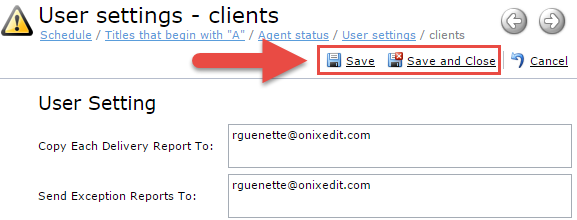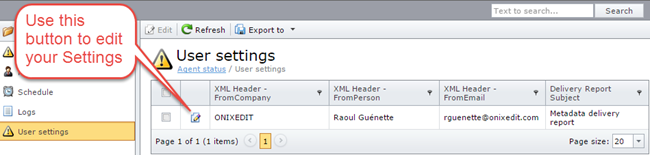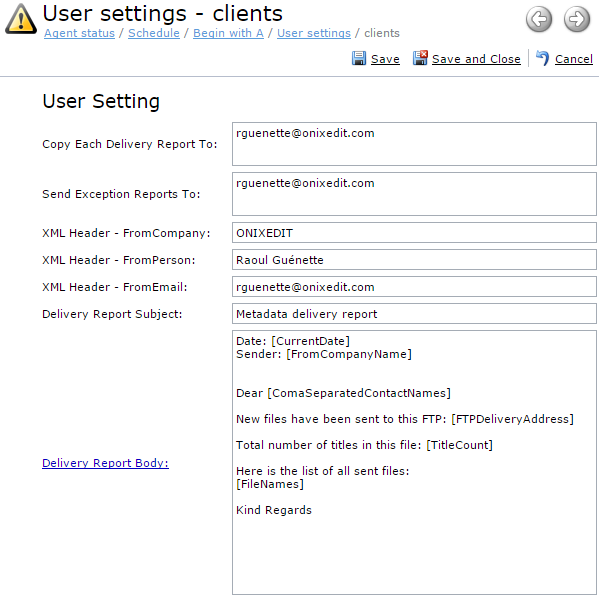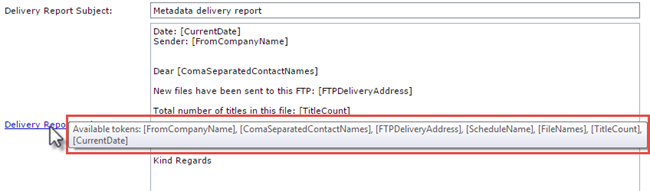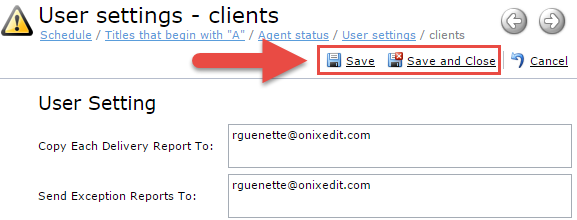The "User settings" module is where you should set the settings for the automatic transmission from all your active schedules. The "User settings" module shows only one record. To edit it, click on the Edit icon:
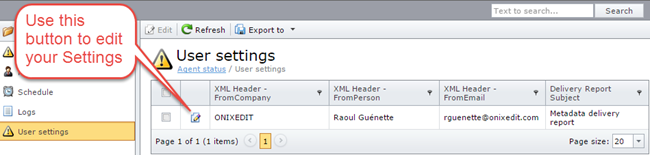
You should then see the following form:
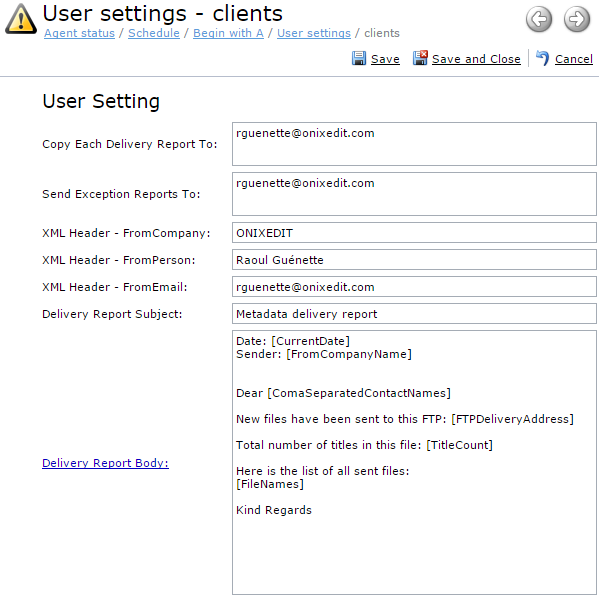
Here is a definition of each field:
- Copy Each Delivery Report to: Each time a schedule is executed, the recipient of the metadata will receive a delivery report by email. You can get a copy of those reports by entering your email address in this field. You can define more than one email address (one per line).
- Send Exception Reports To: If the schedule fails for any reason, you may receive an exception report by email. It is strongly recommended that you define your email address to be informed if this happens. You can define more than one email address (one per line).
- XML Header (FromCompany, FromPerson and FromEmail): This corresponds to ONIX fields in the HEADER section of the ONIX metadata files that will be transmitted by ONIXEDIT Scheduler. You must enter your company name, your name and your email. These will be automatically instantiated by the system in each ONIX file transmitted.
- Delivery Report Subject: This is the subject of the Delivery Reports that will be sent by email to your partners.
- Delivery Report Body: This is the content of the Delivery Reports that will be sent to your partners. If you place your cursor over the field label, you will see all the valid tokens that can be inserted in the email body. Each token will be automatically replaced by ONIXEDIT Scheduler at delivery time:
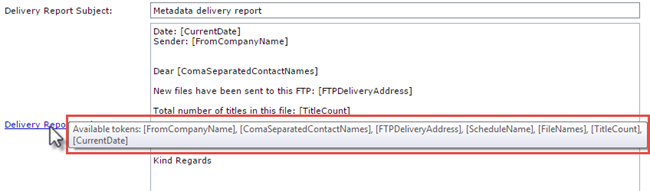
At the bottom of the User Settings form, you will find a section named "FTP configuration for Tests - Executed test will be sent to this FTP":

If you defined a valid FTP server in this section, then all the files (metadata and assets) produced by your schedules when you will test it will be uploaded to that FTP server. Otherwise, the files will be available on the server where the ONIXEDIT Scheduler Service is installed. Contact us for more details.
To save your modifications, you must click on one of the following buttons: