The Recipient module is where you will define your partner's name, email, FTP, metadata and asset preferences:
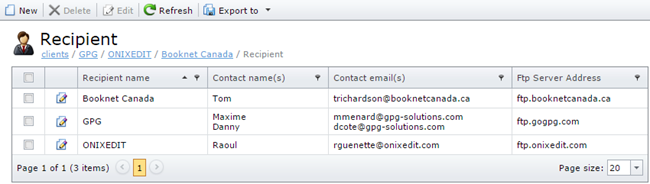
You can define as many recipients as you want. A recipient may be associated to many different schedules allowing infinite configuration possibilities.
To create a new recipient, just click on the New button in the tool bar:
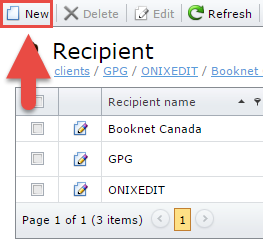
To modify an existing recipient, click on the Edit icon of the record you want to edit:

A recipient must have at least the following:
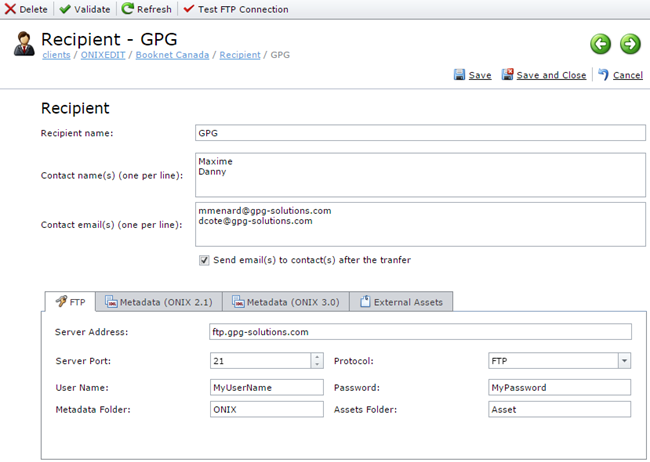
As an option, ONIXEDIT Scheduler will send a transmission report by email to each contact of a recipient after schedule execution if the check-box "Send email(s) to contact(s) after the transfer" is checked.
The FTP section must be completed prior to assign a recipient to a schedule. The Metadata Folder and The Assets Folder may be left blank if you want to transmit metadata and asset files at the root level of the FTP server. Ask your partner for details about where you should upload metadata and asset files and set these fields accordingly.
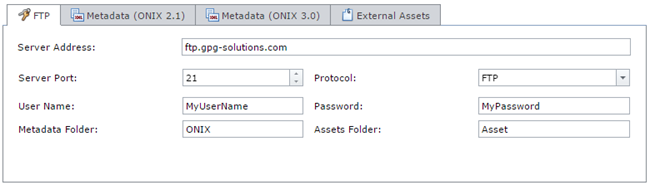
Once you have defined the FTP settings of a recipient, it is strongly recommended that you test it using this button of the tool bar:
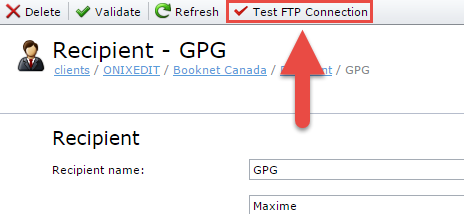
If everything is OK, you will be informed that the connection is successful and your recipient will be ready to use.
You may also override metadata settings defined in a schedule. For instance, you may want to transmit ONIX metadata files using short tags by default in a schedule. But if one of your partners wants long ONIX tags (Reference) instead, you may set it directly in the recipient metadata sections. This will override the default schedule settings:
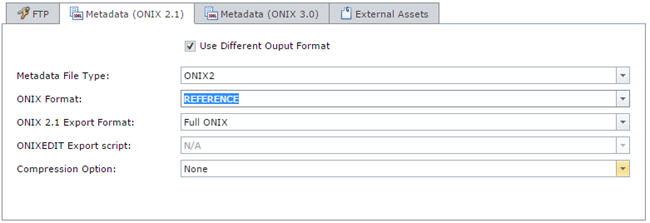
Finally, if the recipient requires to get a copy of external asset files like cover images or even the complete eBook file, you can select the types of external asset files that ONIXEDIT Scheduler should take over:
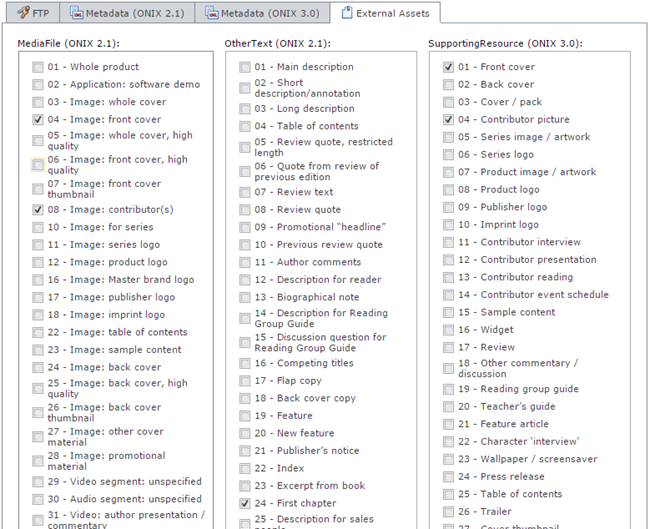
For instance, if your ONIX titles provides front cover images from a web site:
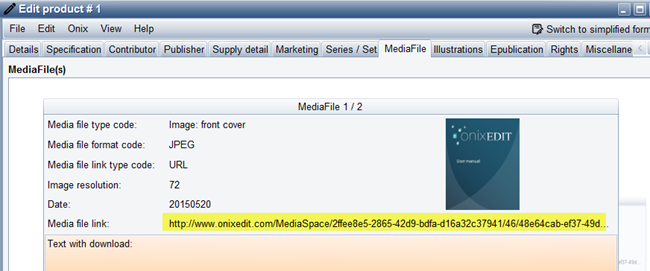
And if your partner needs a local copy of each cover image, you will authorize ONIXEDIT Scheduler to upload it by checking the corresponding MediaFile (ONIX 2.1) and/or SupportingResourse (ONIX 3.0) items:
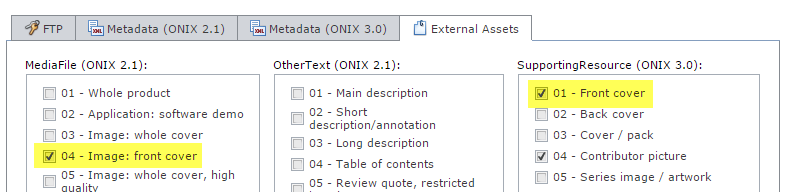
For each selected external asset file that ONIXEDIT Scheduler will find, it will upload it to the Assets folder specified in the FTP section of the recipient. Each uploaded file will be renamed with the ISBN13, ISBN or RecordRefernce of the title and saved to sub folders corresponding to each External Assets type.
For instance, a JPG cover image from an ONIX 2.1 title with ISBN13 9781556228568, will be automatically uploaded and renamed to:
"/MediaFile/04 - Image Front Cover/9781556228568.jpg"