Set Contributors Authority List
Since version 3.4.8, you can now define an Authority List to standardize the metadata of the different contributors defined for your ONIX titles. To do so, you will find the Server Edition / Authority List tab in your ONIXEDIT preferences:

To start using the Authority List, you first need to decide if you will let ONIXEDIT automatically assign IDs to each of your contributors or if you want to define it by yourself. You can set this at the bottom of the list, like shown below:
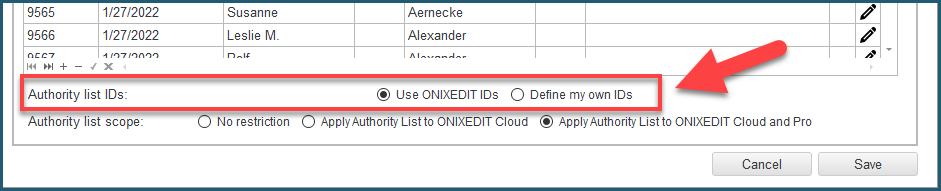
No matter which option you choose, ONIXEDIT will automatically assign a sequential ID to each of your contributor for you. But if you select Define my own IDs, ONIXEDIT IDs will be hidden to let you type (or import) the one that you want for each contributor.
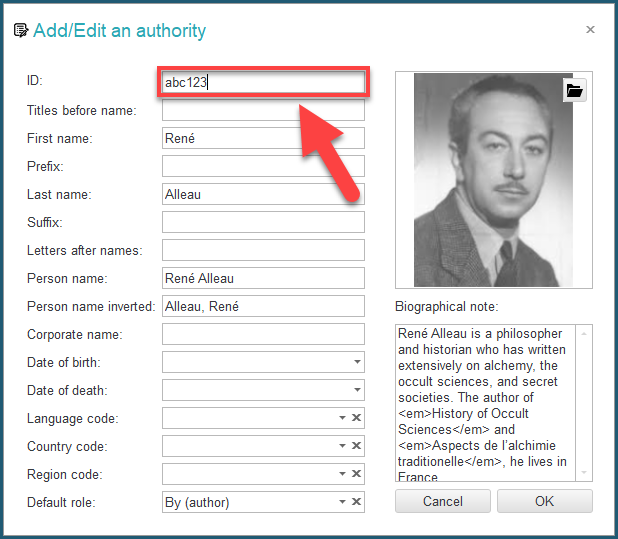
If you decide to use your own IDs, each of your ONIX products will present 2 proprietary PersonNameIdentifier (ONIX 2.1) or NameIdentifier (ONIX 3.0). The one named "ONIXEDIT" is the automatically assigned ID and the one named "CUSTOM" is your own ID. For instance:
<Contributor>
<SequenceNumber>1</SequenceNumber>
<ContributorRole>A01</ContributorRole>
<PersonName>René Alleau</PersonName>
<PersonNameInverted>Alleau, René</PersonNameInverted>
<NamesBeforeKey>René</NamesBeforeKey>
<KeyNames>Alleau</KeyNames>
<PersonNameIdentifier>
<PersonNameIDType>01</PersonNameIDType>
<IDTypeName>ONIXEDIT</IDTypeName>
<IDValue>6016</IDValue>
</PersonNameIdentifier>
<PersonNameIdentifier>
<PersonNameIDType>01</PersonNameIDType>
<IDTypeName>CUSTOM</IDTypeName>
<IDValue>abc123</IDValue>
</PersonNameIdentifier>
<BiographicalNote>René Alleau is a philosopher and historian who has written extensively on alchemy, the occult sciences, and secret societies. The author of <em>History of Occult Sciences</em> and <em>Aspects de l’alchimie traditionelle</em>, he lives in France.</BiographicalNote>
</Contributor>
Next, you need to establish the scope of the Authority List. This setting define how restrictive the Authority List will be for your end users. You have 3 possibilities:

- No restriction: Setting this option will simply show the list of contributors to the end users when they add a new contributor to an ONIX title from ONIXEDIT Pro or ONIXEDIT Cloud. They will be authorized to pick one or many contributors from the authority list or create a new one that don't belong to that list.
- Apply Authority List to ONIXEDIT Cloud: With this option, ONIXEDIT Pro users won't have any restriction when they add contributors to an ONIX title (same behaviour as the previous option). However, ONIXEDIT Cloud users won't be authorized to create new contributors. They will be restricted to pick one or many contributors from the authority list.
- Apply Authority List to ONIXEDIT Cloud and Pro: This option will restrict all ONIXEDIT Server users (ONIXEDIT Cloud or Pro) to select the contributors from the authority list when they assign it to an ONIX title.
Note: No matter which of the above option is selected, metadata ingested from an external source won't be restricted to the authority list. For instance, there won't be any restriction when you import an existing ONIX file to an ONIXEDIT Server catalogue under the control of your authority list.
The Authority List is composed of the following items:
- Import/Export button: This button presents the Authority List Import/Export tool. Using this tool, you can add/update your authority list from an Excel, CSV or Tabulated file:

You can also export your complete Authority List to an Excel, CSV or Tabulated file using the Export to file button.
- Import pictures button: Using this button, you can associate contributor images to each contributor defined in the Authority List. Just name your contributor images using the Authority List ID that is in force, put all those images in an archive (.zip or .gz) or a folder on your PC and import it:
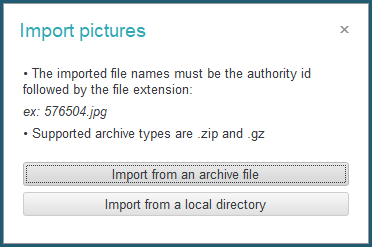
You can also edit a contributor and use the following button to add one image at a time:
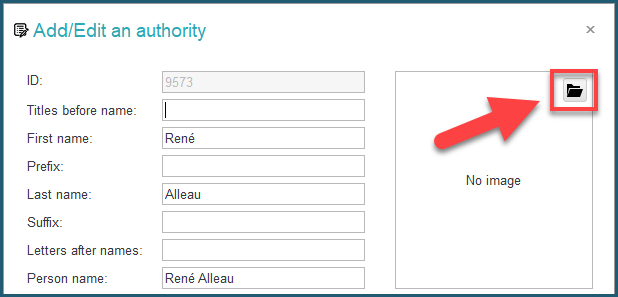
Once associated to a contributor, the corresponding image is automatically uploaded to your ONIXEDIT public Media Space. Each time a contributor from the Authority List is associated to
an ONIX title, the corresponding URL is automatically added to that title.
- Select catalogues: With this button, you will select the catalogues on which the authority list should apply.
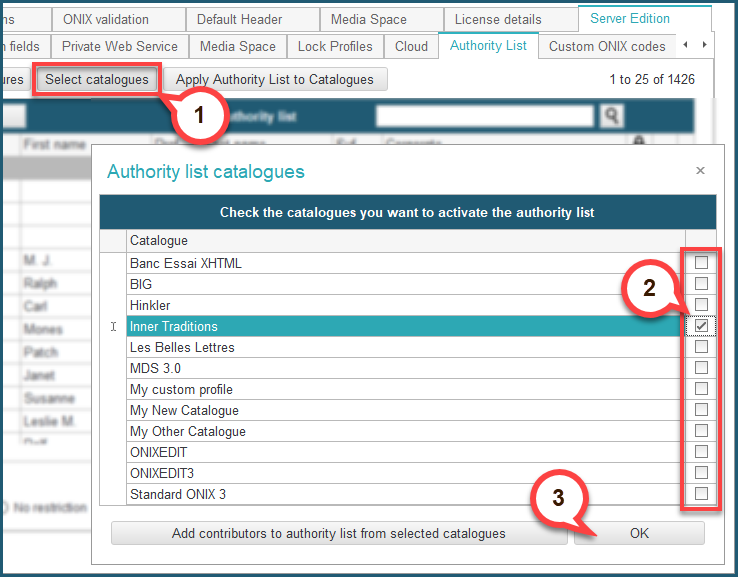
Optionally, you can also browse your selected catalogues to extract all contributors already defined and add/update them in the Authority List using this button:

This can be useful if you decide to start using the ONIXEDIT Server Authority List from catalogues already having titles defined in it. As a result, you'll get your Authority List set with all the contributors you already have. Moreover, the system will try to do matches based on the contributor names collecting and merging data to a single entry in your Authority List. This button can also be used to update your Authority List from new titles created from an external source. For instance, after an ONIX file is imported to a catalogue under the control of the Authority List.
- Apply Authority List to Catalogues: Use this button each time after making modification to your Authority List to populate those modifications to titles of your ONIXEDIT Server catalogues that are controlled by the Authority List. You can use that button as often as you like.
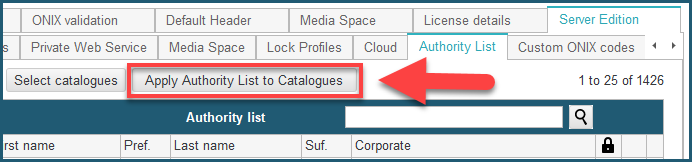
- The Search tool: You can use the search tool to quickly find the contributors you want to edit:
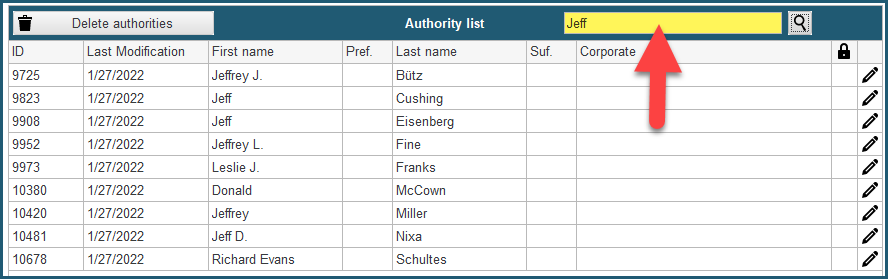
- To edit a contributor, you can simply double-click on it, or click on the Edit button:

Additional information:
- The Role field is the default role of a contributor. You can still change it when you assign a contributor from the Authority List to a specific ONIX title.
- You can lock up a selection of contributors using the contextual menu (right click):

Once locked, contributors appear with an orange background color and show a lock icon at right:
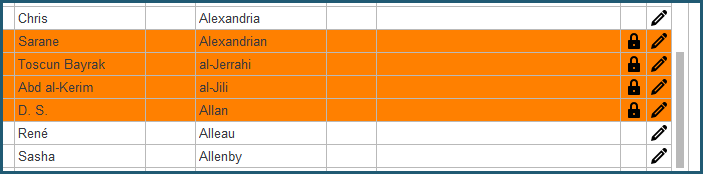
Locked contributors can't be changed. To unlock it, use the contextual menu again.