Hot Folders
For each of your ONIXEDIT Server catalogues:

You will find a corresponding "Hot Folder" having the same name providing that your ONIXEDIT Server catalogues have "Import Rules" defined and are authorized for the Admin user. See Troubleshooting section for details.

The number shown in the folder icon of each Hot Folder indicates if the corresponding catalog is compliant to ONIX 2.1 or ONIX 3.0.
In the upper section of that page, you will find buttons that will allow you set default ONIXEDIT import scripts and corresponding Excel templates (optional):

Default import scripts will be used automatically by AIA when a non-ONIX metadata file will be uploaded to an hot folder for which there is no ONIXEDIT import script defined. Using that import script, AIA will be able to convert the flat file to an ONIX file. Consult the ONIXEDIT User Manual to learn more about import scripts.
You can also set specific ONIXEDIT import script for each hot-folder. You just have to select the hot-folder for which you want to set an import script and click on the button "Set ONIXEDIT import script for ...":

Only valid ONIXEDIT import scripts (files with extension ".import" or ".import3") are authorized.
Once an import script is set for an hot folder, you will have to click on the button "Reset to default script" prior to change the script:
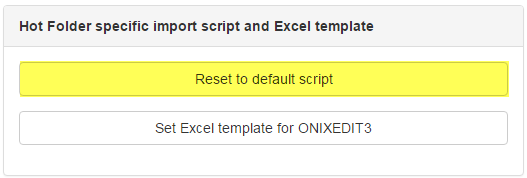
If you have different types of flat files to import to a specific ONIXEDIT Server catalogue, you can create Sub-Folders and assign different import scripts for each. To add a sub-folder to an hot-folder, follow these steps:
1- You select the hot-folder for which you want to add a sub-folder.
2- You click on the button "+ Add a sub-folder":
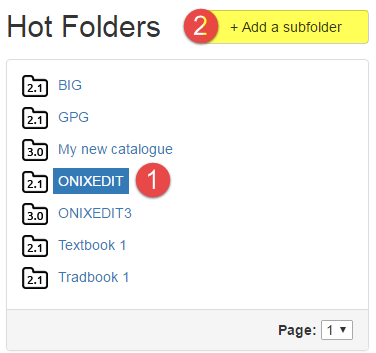
You can define as many sub-folders as you want:

Each sub-folder can be set with a distinct and specific ONIXEDIT Import script. And like regular hot folders, each sub-folders can receive metadata (ONIX or flat files) and asset files (cover images, eBooks, etc).
Working with "Drop Zone"
When you select an hot folder or a sub folder, a drop zone is automatically activated:
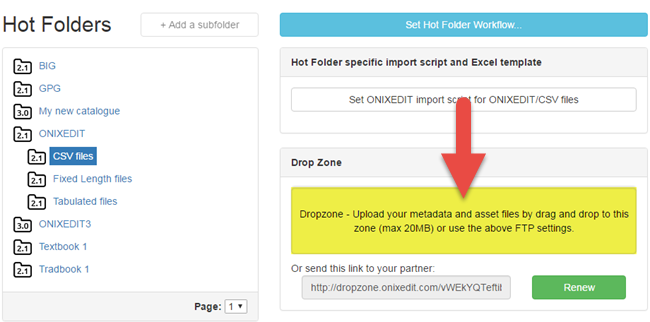
You can drag & drop metadata and asset files from your desktop to that zone to upload those files to the selected folder. ONIXEDIT Automated Ingestion Agent will then process the uploaded files at its next run. By default, there is a limit of 20MB for each file but this can be increased upon request for ONIXEDIT Server "on premises" implementation.
You can also provide a dedicated drop zone to your partners without having to let them know your ONIXEDIT credentials. To do so, simply copy the drop zone URL dedicated to each single folder:
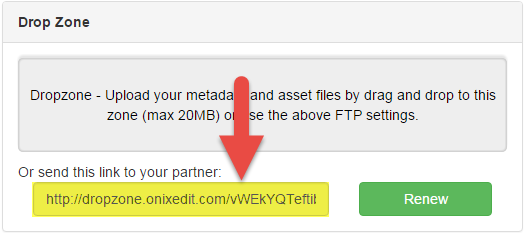
You can then send that link by email to your partner to let him upload metadata and asset files directly to a specific hot folder or sub folder:
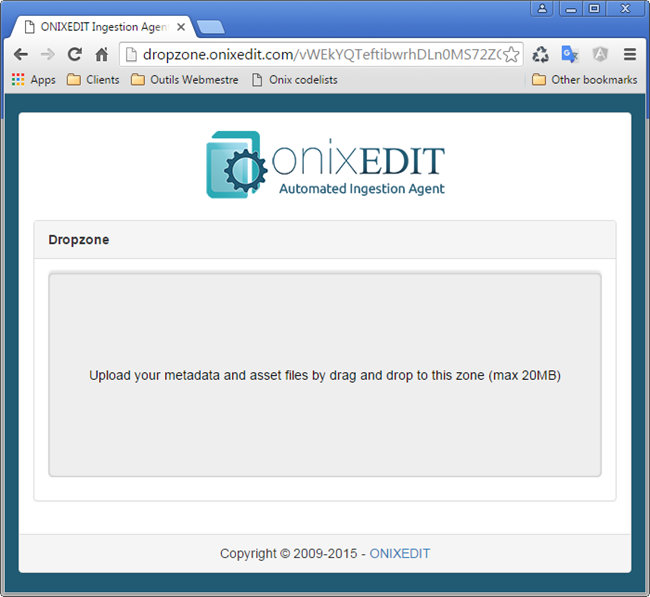
If ever you want to cancel a drop zone URL, you just have to renew it:
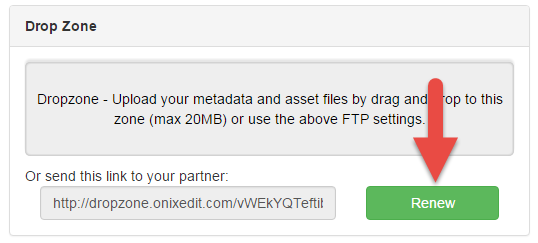
After having been renewed, the former URL of the drop zone won't work anymore:
