Workflow
You can activate a series of actions for each hot folders and sub-folders from the Workflows page with the help of Workflow Profiles:
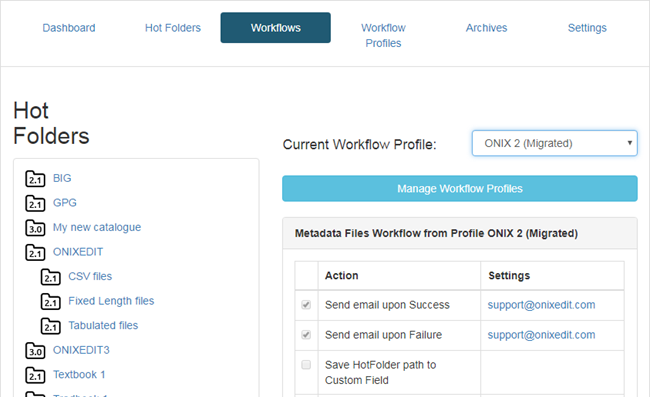
By default, each Hot Folder is associated to the "Default" Workflow Profile. But you can change it easily by selecting the Hot Folder you want to change and then, by choosing a different profile:
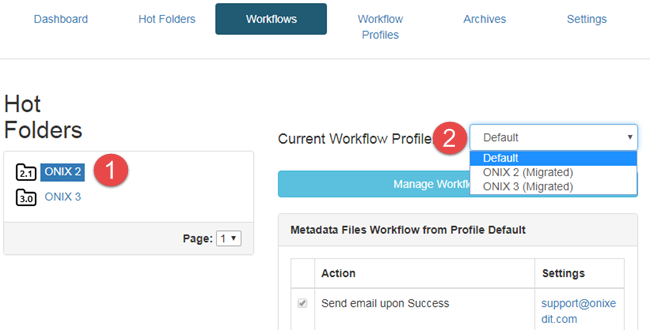
Once selected, the Workflow Profile will determine the Metadata Files Workflow:
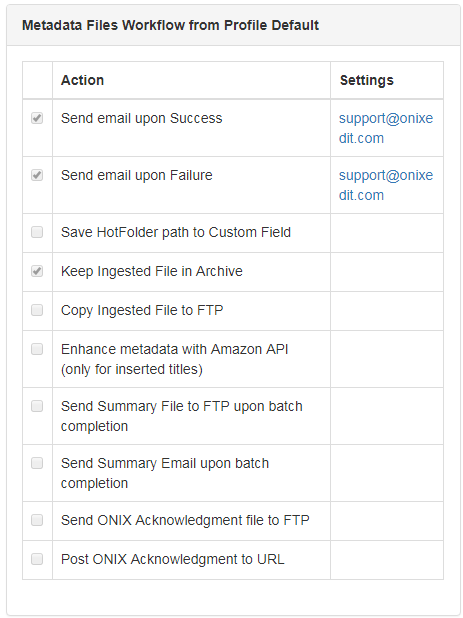
And the Asset Files Workflow:

The only section you can change from the Workflow page is the External Fetch Workflow:
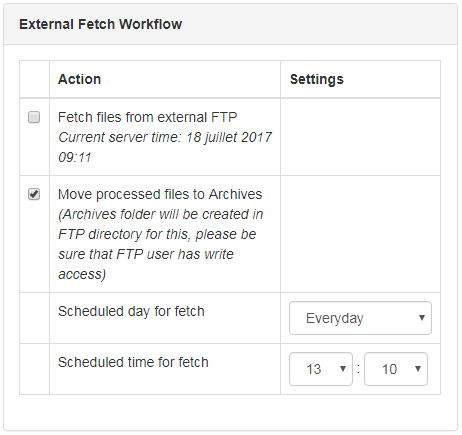
The Metadata Files Workflow and Asset Files Workflow are Read Only in the Workflow page. To change it you must go to the Workflow Profiles page. But the External Fetch Workflow is specific to each Hot Folder. It allow AIA to automatically fetch files from an external FTP source an drop it directly to the hot folder following a particular schedule. To not process the same files again and again, you can optionally move processed files to an "Archives" folder:
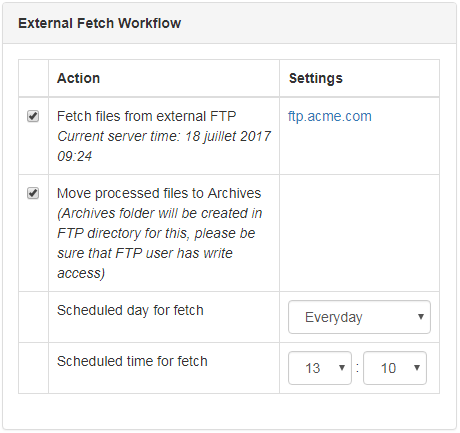
You can choose the day of the week when the External Fetch function will execute or you can also set it daily:
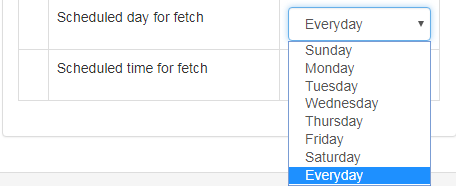
You also need to set an hour when the fetch function will start. The time used is the one of the server and current server time is shown here:
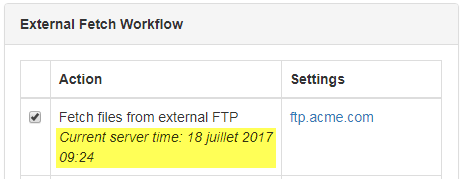
Note that the External Fetch mechanism is not recursive. It will process files at the first level of the path provided in the FTP settings:

If no Path is provided, only the root level of your FTP account will be processed.