The Actions drop down list allows you to take specific action on the current list, current catalogue or selected titles. Here are the actions you will find in the drop down list and their purpose:
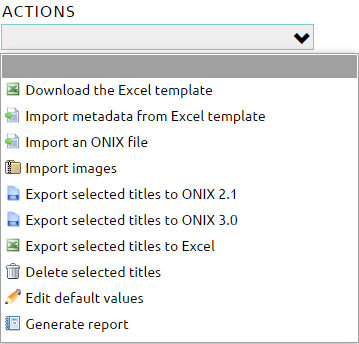
Download the Excel template
This action allows you to download a pre-built Excel template in which you can put your title metadata in some specific columns and then import it to ONIXEDIT Cloud. The template contains 100 preformatted lines with all the required ONIX lists already defined. The first line is a complete eBook sample. If you need more lines, you can copy the first one and paste it to the extra lines needed.

Ideal for those who want to convert their current metadata from Excel to ONIX.
If the Excel template does not correspond to your specific needs, we can modify it following your specifications. Contact us for a quote.
Import metadata from Excel template
Use this action to upload the Excel template downloaded from ONIXEDIT Cloud that you filled with your title information. The maximum file size allowed is 20 MB.
Import an ONIX file
Use this action to upload a valid ONIX 2.1 file (into an ONIX 2.1 or ONIX 3.0 catalogue) or an ONIX 3.0 file (into an ONIX 3.0 catalogue) created with ONIXEDIT or any other software or tool. We accept ONIX files having extension .xml or .onix. The maximum file size allowed is 20 MB.
Import images
This action allows you to upload one or multiple images and associate those images to your ONIXEDIT Cloud titles. You can upload an archive file (.zip or .gz) containing images of existing titles in your catalogue. The image name must match the ISBN, ISBN13/EAN or Record Reference of the corresponding title for the image to be imported and associated with a title. The maximum archive file size is 20 MB and the supported image types are GIF, JPEG, JPG, PNG and TIFF.
Export selected titles to ONIX 2.1
Use this action to download selected titles, your last search result or your complete metadata catalogue to an ONIX 2.1 file. If some titles are selected, this will download the ONIX file corresponding to those titles. If no titles are selected, you will be asked if you want to export all titles found from your latest search:
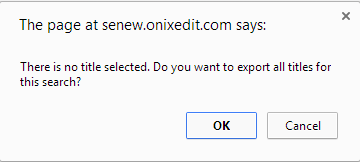
Export selected titles to ONIX 3.0
Same as "Export selected titles to ONIX 2.1" action. Of course, from an ONIX 2.1 catalogue, you can create ONIX 2.1 files but also, ONIX 3.0 with the help of our automatic conversion tool. You have nothing particular to do except to be sure your ONIX titles are all valid.
Export selected titles to Excel
Use this action to download selected titles, your last search result or your complete metadata catalogue to an Excel file. If some titles are selected, this will download the ONIX file corresponding to those titles. If no titles are selected, you will be asked if you want to export all titles found from your latest search.
Delete selected titles
Use this action to delete all selected titles. A confirmation dialog will appear to confirm how many titles will be deleted if you confirm the deletion. If there is no title selected, ONIXEDIT will ask you if you want to delete all titles currently displayed in the main list - that is, all titles from your latest search. As an example, if you clicked on letter C of the title index, and did not select any title, applying action "Delete selected titles" will delete all titles beginning by letter C if you then click OK in the following window:
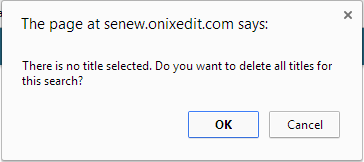
Edit default values
By choosing this action, you will be redirected to the Insert/Edit Form where you will be able to set the default values for your new titles. After saving them, any new title you create will have these values filled in automatically. Please, consult section Define default values for more details.