Import cover images and other assets
With ONIXEDIT, you can easily import a series of cover images (or any other type of media files) and automatically associate it to corresponding titles. To do so, follow these steps:
1- Prepare your cover images or other media files (GIF, JPEG, PDF, TIF, RealAudio, MP3, MPEG or PNG) in a folder on your PC. You can also add it to a .zip or .gz archive. You must name each file using the ISBN, ISBN 13, EAN or Record Reference of the corresponding title (ex: 9780123456789.jpg):
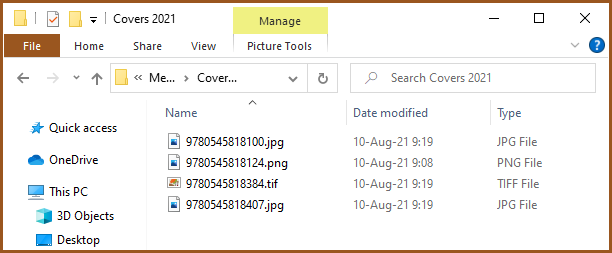
2- With ONIXEDIT, open your ONIX file.
3- Click on the Onix menu and select "Import media files":
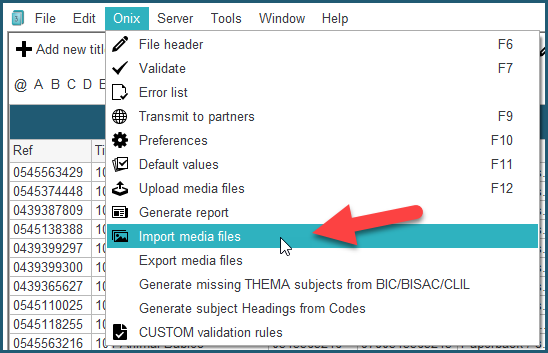
4- Select "Import from a local directory" if your media files are in a folder or "Import from an archive file" if your media files are in an archive. Then select the type of media file that corresponds to the files you prepared at step #1. By default, it is set to "front cover":
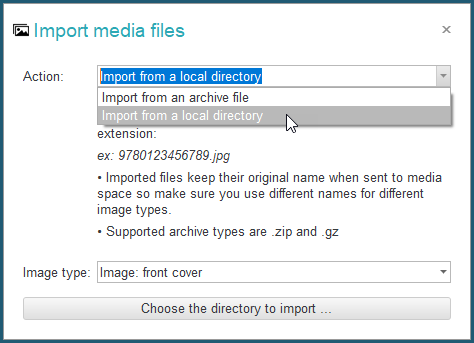
5- Click on "Choose the directory/archive to import" button and select the corresponding folder/file on your PC.
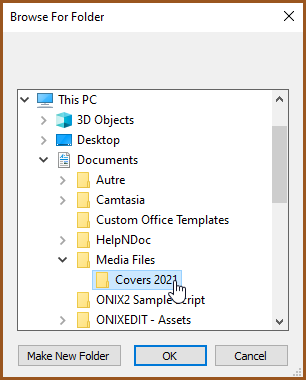
6- When the import is completed, ONIXEDIT will tell you how many positive matches were found.
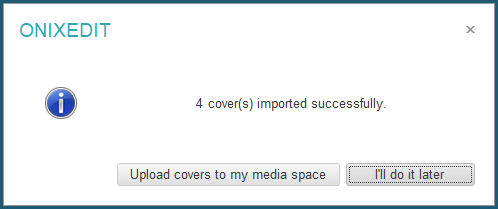
7- Next click on "Upload covers to my media space" to publish your new cover images on the Internet in your ONIXEDIT Media Space, making it available to your trading partners.