General tab
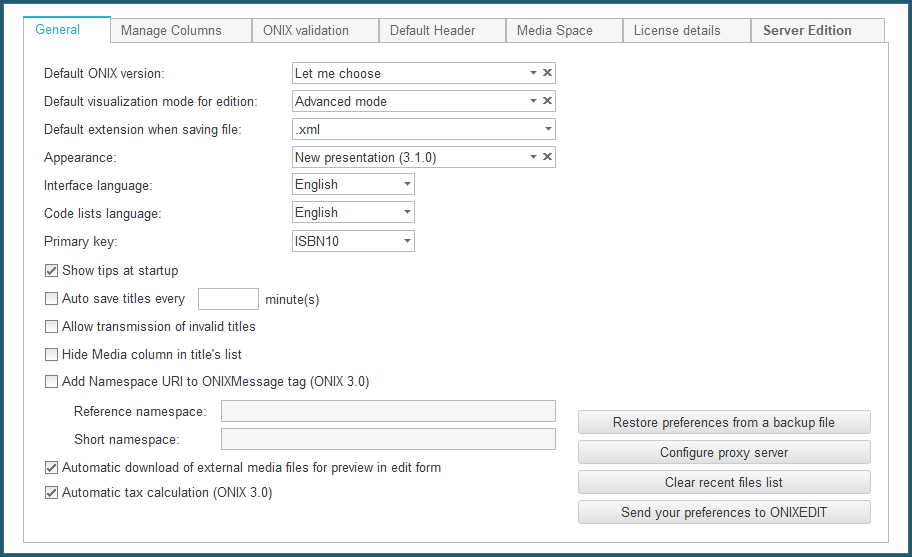
Using the General tab, you can set the following options:
• Default ONIX version: Determines the version that will be applied by default when creating ONIX files.
• Default visualization mode for edition: If you bought Pro version or the advanced form option, this option will allow you to choose which form to display first when editing a title.
• Default extension when saving files: This drop-down list allows you to set the extension for your ONIX files among ".xml", ".onx" and ".onix".
• Appearance: This drop-down list allows you to choose among two different interface styles.
• Interface and code lists language: For the ONIX code lists and the ONIXEDIT interface, you can choose between English, French, Spanish and Portuguese. If you select French for the interface, you have the additional choice Translate ONIX fields. If this option is checked, all the labels for ONIX fields will be translated into French. If not, they will remain in the original English.
• Primary key: Allows you to define the field that will be used to compare titles when copying from one ONIX file to another. The options are: ONIX_NOSEQ, ISBN10, ISBN13 or EAN.
• Show tips at startup: If this option is activated, ONIXEDIT will show usage tips at startup.
• Auto save titles every n minute(s): This option allows you to define an automatic save of your titles at specific intervals.
• Allow transmission of invalid titles: If this option is activated, ONIXEDIT will allow you to transmit invalid ONIX records with the Transmit to partners function.
• Hide Media column in title's list: If this option is activated, the Media column showing titles having media files that must be uploaded to the Media Space will be hidden. See Media Space section for details.
• Add Namespace URI to ONIXMessage Tag (ONIX 3.0): If you activate that option, you will be able to define Namespace attribute that will be added to the ONIXMessage tag at the top of your ONIX 3.0 files. This is required by some organizations for validation purpose. See ONIX 3.0 documentation at EDItEUR for more information.
• Automatic download of external media files for preview in edit form: This option is activated by default. It allows ONIXEDIT to automatically show media files such as cover image when you edit a title. When not activated, you will have to double click on the media file to let ONIXEDIT download it and see its content. For performance reasons, a media file is not automatically downloaded if its size is higher than 1 MB.
• Automatic tax calculation (ONIX 3.0): If you activate this option, ONIXEDIT will add a button name "Generate Prices" in the "Supply Detail - Price" section of the advanced form for ONIX 3.0 titles. You can then define a price with its tax rate percent and ONIXEDIT will automatically calculate the corresponding taxable amount and tax amount:
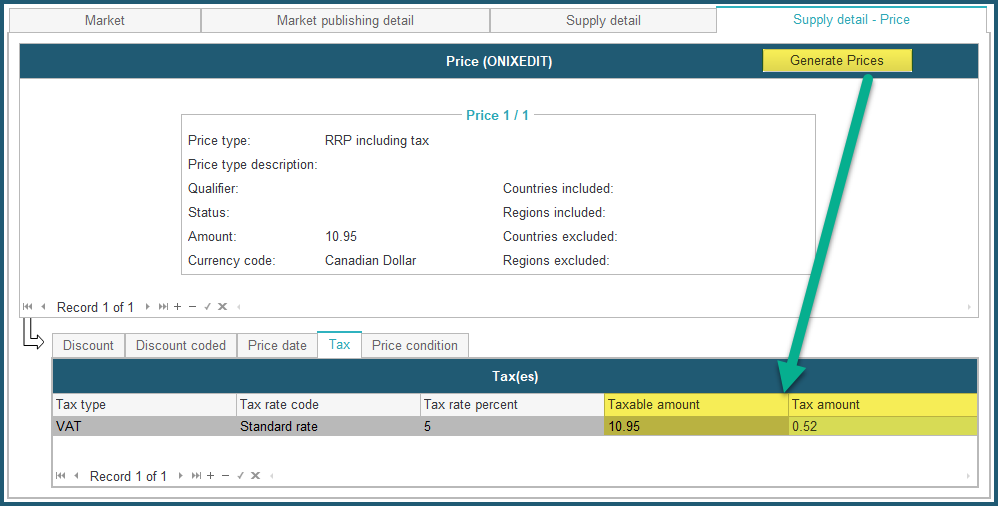
• Configure proxy server button: If your organization provides Internet access through a Proxy Server, you can use that button to configure the proxy settings:
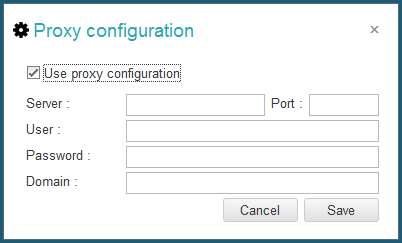
• Clear recent file list button: This action will clear the "File/Recent files" menu presenting the most recent ONIX files that you opened.