Importing an ONIX file
Important Information Before You Begin
Importing an ONIX file to create or update your books in your Shopify store is straightforward, but it's essential to follow these recommendations:
- Make sure your ONIX 3.0 or 3.1 file is well-formed and valid. We strongly recommend using one of our ONIX tools—ONIXEDIT Pro, ONIXEDIT Cloud, or ONIXEDIT Server—to easily generate valid ONIX files. Each tool can also transmit selected ONIX products directly to your ONIXEDIT Bookstore account. Visit our website to choose the tool that best suits your needs.
- Always start by testing with a small number of products. Your ONIXEDIT Bookstore plan includes a monthly limit on product updates. For example, the Free Plan allows up to 100 product creations or updates per month. If you're using ONIXEDIT Bookstore for the first time, it's best to test with one or two products. Once your settings are properly configured and tested, you can confidently import the rest of your catalog.
- When you install ONIXEDIT Bookstore, you authorize the app to modify your Shopify product data. Incorrect configuration can lead to unwanted changes. We strongly recommend installing a backup app from the Shopify App Store to protect your data:
Importing an ONIX file from ONIXEDIT Bookstore.
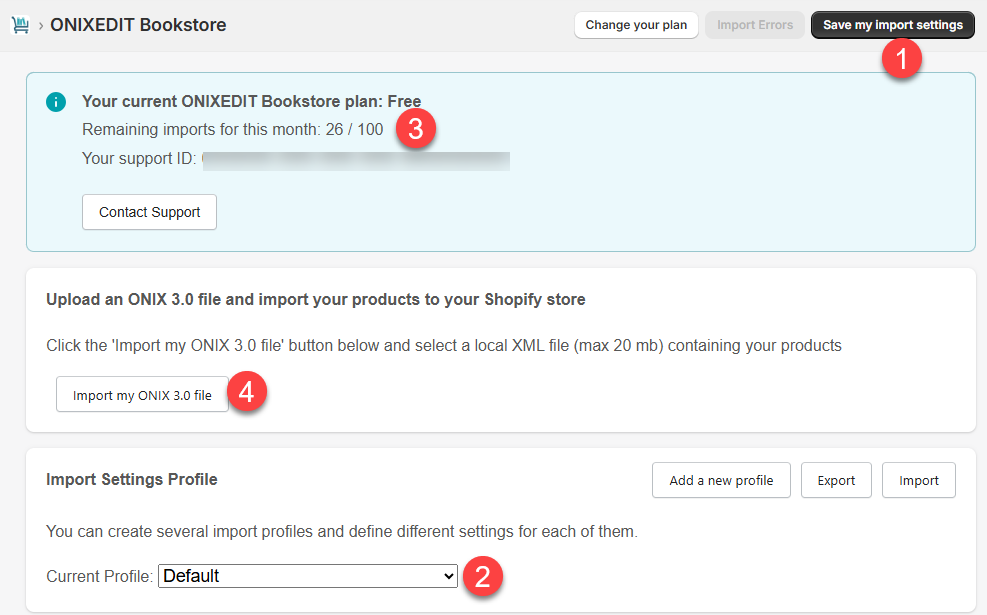
To import an ONIX file and create or update products in your Shopify store, follow these steps:
- If you've made changes to your Import Settings profile, make sure to save them before importing to ensure they are applied.
- Select the Import Settings profile you want to use.
- Check that you have enough remaining product imports available in your monthly plan. You can upgrade to a higher plan at any time if needed.
- Upload and import your ONIX file.
You’ll see the progress of the import during the process. If needed, you can stop the import by clicking the "Cancel current import" button.
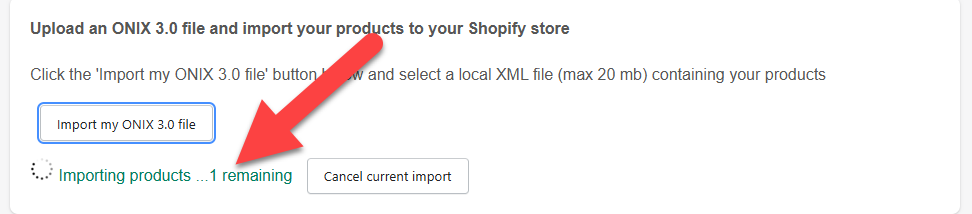
After the import is complete, the results will appear in the Products section of your Shopify account:
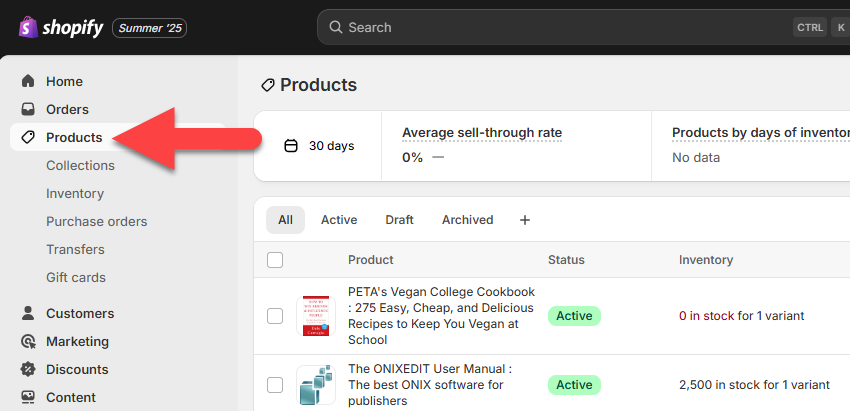
New Product Creation or Update
When ONIXEDIT Bookstore imports a product, it first checks whether the product already exists in your store using the ISBN, EAN, or RecordReference. If a match is found, the product is updated; otherwise, a new product is created. There is one exception: if the grouping option by title and contributor names is enabled, this will be used instead. Refer to the Variants section of this manual for more details.
Checking for import errors
After an import is completed, you can check for errors by clicking the "Import Errors" button:

If any issues occurred during the import, you’ll see which products were affected, when the error happened, and a brief message describing the problem:
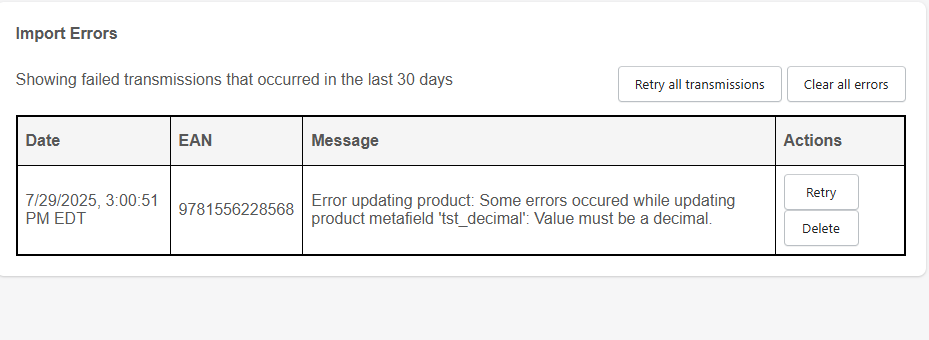
You can then fix the issue and click the "Retry" button in the Import Errors log to let ONIXEDIT Bookstore attempt the import again.
Using ONIXEDIT Cloud or ONIXEDIT Pro to transmit ONIX products to your Shopify account
To facilitate selection and transmission of your books metadata to Shopify, please, refer to the following:
Transmit ONIX products to Shopify using ONIXEDIT Cloud.
Transmit ONIX products to Shopify using ONIXEDIT Pro.
Created with the Personal Edition of HelpNDoc: Maximize Your Productivity with HelpNDoc's CHM Help File Creation Features