Set Import Rules
With ONIXEDIT Server, you can define which ONIX sections will be modifiable when metadata files are imported to your ONIX catalogues. You can import metadata files to a catalogue using ONIXEDIT, ONIXEDIT Cloud and the Automated Ingestion Agent. Both ONIXEDIT Cloud and the Automated Ingestion Agent are options that you can add to your ONIXEDIT Server account.
You can either set import rules for a single catalogue if it is not assigned to a profile, or set import rules for a whole profile.
To set Import rules for a catalogue or a profile, follow these steps:
1 a - To set Import rules for an unassigned catalogue: From the Preferences module, go to the Server Edition / Catalogues tab and select Edit import rules in the action menu corresponding to the catalogue you want to modify:
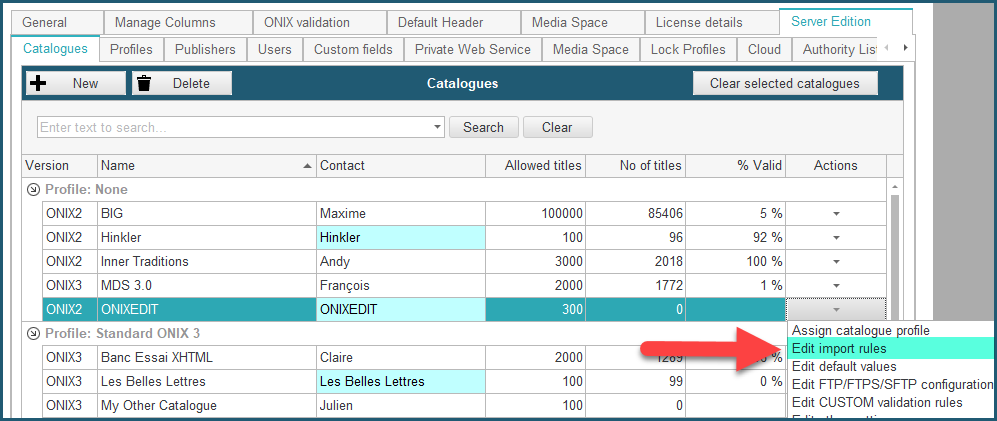
1 b - To set Import rules for a whole profile: From the Preferences module, go to the Server Edition / Profiles tab and select Edit import rules in the action menu corresponding to the profile you want to modify:
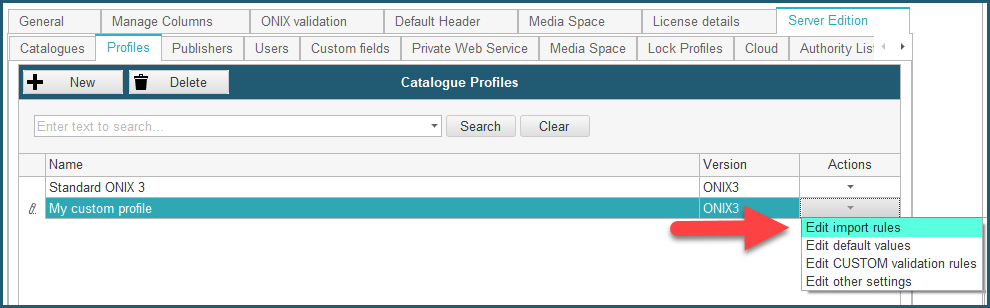
2 - You should get access to a form similar to the following:
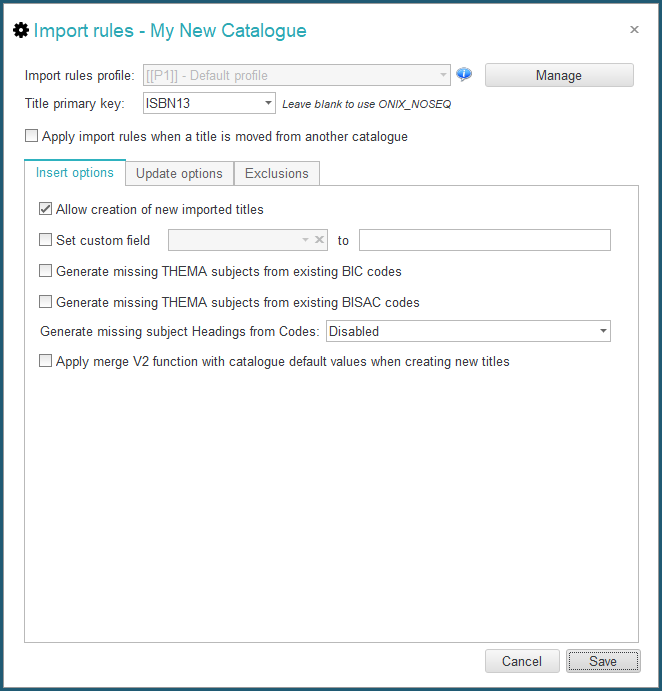
General Options

- Title primary key: The title primary key is the ONIX value that is used by ONIXEDIT Server to decide if an imported title is a new one or an update. As an example, if you set it to ISBN13, ONIXEDIT will get the ISBN13 of any imported title and will try to find a corresponding title in the catalogue. If that same ISBN13 does not exist, ONIXEDIT Server will create a new title in the catalogue. Otherwise, it will modify the existing title providing that the modification is allowed.
- Apply import rules when a title is moved from another catalogue: This option purpose is simply to apply all the import rules defined for the current catalogue when a user will move by drag&drop, one or more titles from another catalogue to the current one. If the option is not set, the rules won't be applied and the titles will be moved without any alteration.
Insert Options
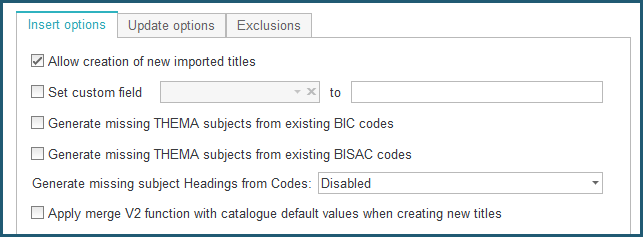
- Allow creation of new imported titles: If this option is not checked, ONIXEDIT Server won't allow creation of new titles from the 3 possible import channels. Only modification of existing titles will be allowed (if authorized). If creation of new imported titles is allowed then the following options will also be possible
- Set custom field: This option allows you to automatically assign a specific value to a custom field for all new titles imported.
- Generate missing THEMA subjects from existing BIC codes: This option will automatically add THEMA subjects to newly imported titles based on the official mapping between BIC and THEMA that you can download from EDItEUR.
- Generate missing THEMA subjects from existing BISAC codes: This option will automatically add THEMA subjects to newly imported titles based on the official mapping between BISAC and THEMA that you can purchase from the official BISG site.
- Generate missing subject Headings from Codes: This option will produce missing subject Headings to newly imported titles. Subject Headings are not mandatory in the ONIX standard. You can have a valid subject just by setting its Scheme Identifier and Subject Code. But adding headings enriched the title and can be achieved automatically with this option. Subject schemes that are covered by this option are: BIC, BISAC, THEMA and CLIL.
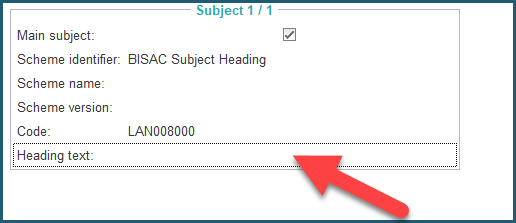
- Apply merge V2 function with catalogue default values when creating new titles: You can merge default values defined for the current catalogue with newly imported titles. This will "fill in the blanks" of imported titles with the default values that you usually find when you create a new title using ONIXEDIT or ONIXEDIT Cloud. For more information about the Merge v2 function, consult update option "Apply ONIXEDIT Merge function for already defined sections" below.
Update Options
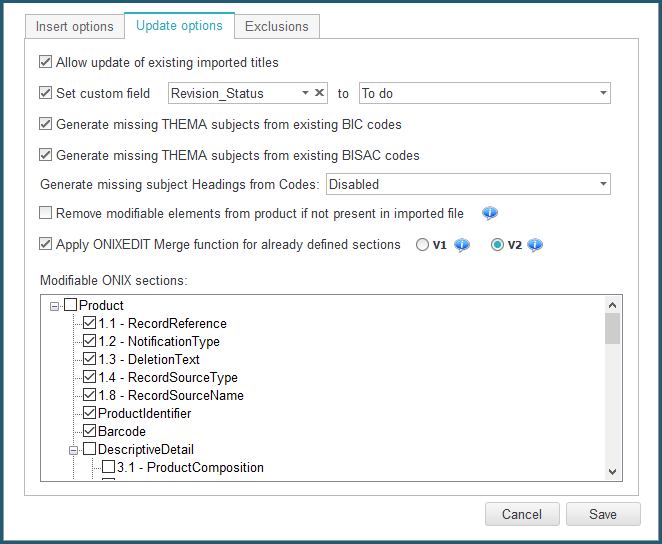
- Allow update of existing imported titles: If this option is not checked, ONIXEDIT Server won't allow updates of existing titles. Only creation of new titles will be allowed (if authorized). If updates are allowed, you will also have access to the following options.
- Set custom field: You may set a specific value to a custom field each time a title is modified from an import channel.
- Generate missing THEMA subjects from existing BIC codes: This option will automatically add THEMA subjects to imported titles already existing in the catalogue.
- Generate missing THEMA subjects from existing BISAC codes: This option will automatically add THEMA subjects to imported titles already existing in the catalogue.
- Generate missing subject Headings from Codes: This option will produce missing subject Headings to imported titles already existing in the catalogue.
- Remove updateable elements from product if not present in imported file: Be careful with this option if you decide to activate it. Let's illustrate it with an example: Assume that all the ONIX sections are authorized for updates and we currently have the following title in our catalogue:
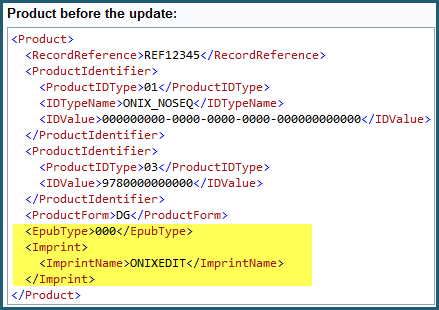
An ONIX file having the same title based on its EAN (the title primary key in force for our catalogue) is imported, but the EpubType and Imprint are not defined:
If the "Remove updateable elements from product if not present in imported file" option is checked, the resulting title will be: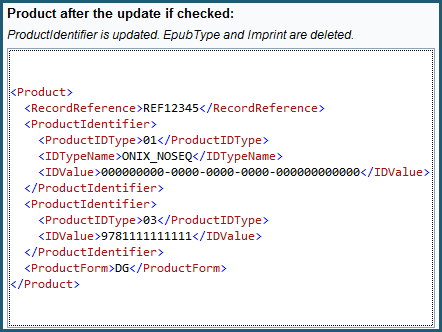
As you can see, the missing elements has been removed. But if the option is not set, you will keep the EpubType and Imprint even if missing in the imported title.
- Apply ONIXEDIT Merge function for already defined sections: The ONIXEDIT Merge function is a very powerful tool that you can activate or not when making title updates. When it is not set, ONIXEDIT will modify and completely replace metadata sections provided by the imported source to the existing titles. For instance, if title ABC currently exist and have 3 contributors defined in it and you import that same title with only 2 contributors, the resulting title will only have 2 contributors. But when you activate the Merge function, ONIXEDIT will try to find matches between imported metadata and existing ones. For every existing element, an update will be made. Missing ones will be added. There are 2 versions of that function that you can activate. Version "V1" have limited effects on a subset of the ONIX sections supported by ONIXEDIT as you can see from the V1 tooltip:
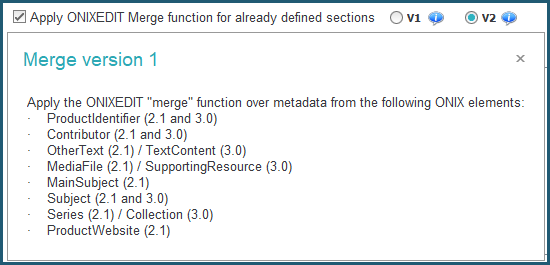
Version "V2" provides the same functionality as our Copy/Merge function from ONIXEDIT. You can get more details from our ONIXEDIT User Manual here. Take particular attention to the Key Fields table that you will find in the User Manual because it describes what are the fields that are considered by ONIXEDIT to establish if there is a match or not for each particular ONIX section. For instance, to change a price from an ONIX 2.1 title, you must at least provide a metadata file with the Primary Key set in Import Rules (RecordReference, ISBN or EAN) and a combination of SupplierRole, SupplierName, PriceTypeCode, CurrencyCode and PriceQualifier. For example, if you import an Excel file having only those key fields with a "Price" column, ONIXEDIT will be able to identify exactly the right price to update for each title.
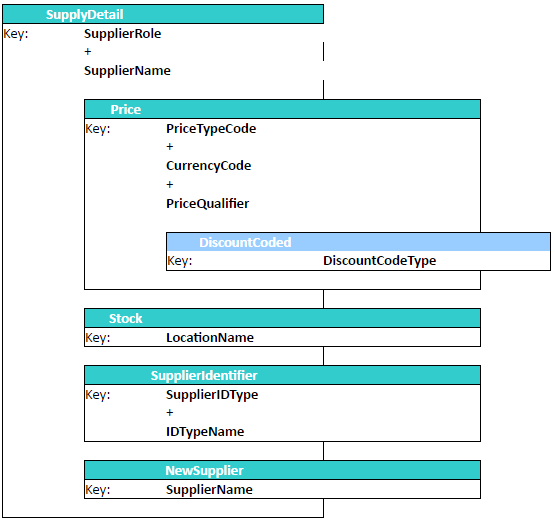
- Modifiable ONIX sections: You can designate which ONIX fields and sections may be updated from an import channel. As an example, the following screen capture disallows modification of RecordReference tag and ProductIdentifier composite because it is unchecked:

Exclusion Options
- Reject titles with the following criteria: This section allows you to exclude titles corresponding to specific criteria from the import process. As an example, the following criteria will exclude any titles that are not in English or that are not eBooks:
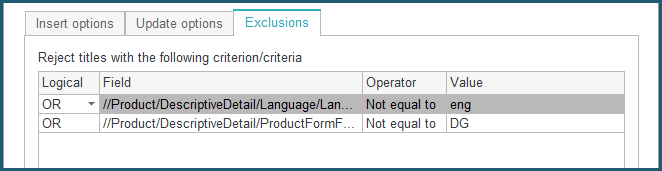
Once your Import rules are defined, click on the Save button of the Import rules dialog, then click on the Save button of your Preferences.
Import Rules Profiles
Since version 3.4.12, a significant improvement has been made to Import Rules: You can now define many different import rules for each of your ONIXEDIT Server catalogues. We call it Import Rules Profiles. By default, each catalogue only has one import rule. As long as you don't create additional profiles, Default profile (P1) will be disabled in the Profile dropdown list and automatically applied to all imported files:

Import rules profiles are used to apply different import behaviors if necessary. The default profile [[P1]] is used for all imports without any particular action. You can define secondary profiles with the Manage button:

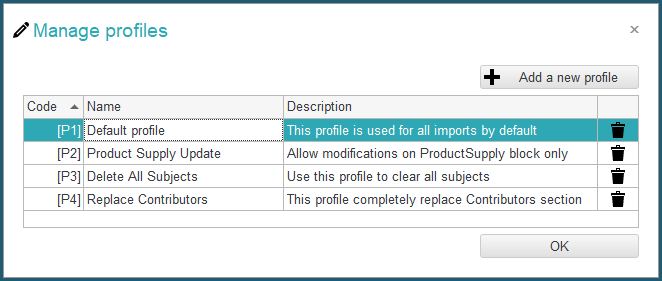
Each new profile will allow you to define a completely new set of import rules for the same catalogue. A specific Import Rules profile will be applied automatically when its corresponding profile code (ex: [[P1]], [[P2]], [[P3]) will be included in the name of the file that is imported to the catalogue. No matter if you are using ONIXEDIT Pro or if the file is automatically imported by the Automated Ingestion Agent.
Let's consider 3 different scenarios where Import Rules Profiles could be used:
- Profile [[P2]] - Product Supply Update. With this profile, we want to avoid making modifications to our ONIX titles except for their ProductSupply bloc. First, we select profile P2 using the drop-down list:
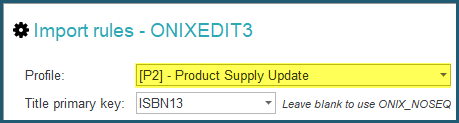
When you activate a new profile, you will notice that nothing is selected from the Insert options tab as well as from the Update options tab. We don't want to create new titles using that profile, so we'll leave the Allow creation of new imported titles unchecked. But, we will set the one for Update options: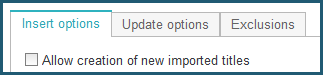
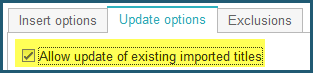
At the bottom of the Update options tab, we'll check Merge function V2 and we'll uncheck all modifiable ONIX sections except the ones under ProductSupply and we'll save the Import rules dialogue as well as our ONIXEDIT Preferences.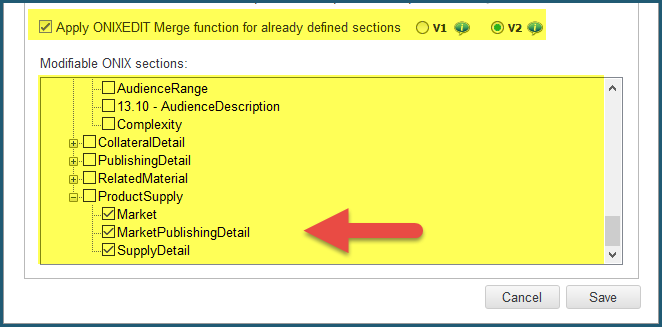
To activate automatically the P2 profile, all we need to do is to include the label "[[P2]]" somewhere in the metadata file name. For instance, the file "OnixMetadata[[P2]].xml" will automatically trigger our P2 import rules profile. Consequently, only the ProductSupply bloc from the file imported will be considered by ONIXEDIT. No other ONIX section will be altered. - Profile [[P3]] - Delete All Subjects: It may happen that you want to delete a complete ONIX section after an erroneous update for instance. You can use a profile for that like P3 and configure it that way:

To clear the Subject section of a series of titles, all you have to do is to export their primary keys (ISBN13 for instance) to a flat file using our generic import/export tool. For instance, you can create an Excel file having only one ISBN13 column for each of the titles you want to clean-up the Subject section. Name that file "DeleteAllSublects[[P3]].xlsx" and import it back with the same ONIXEDIT Import/Export script that you used for its creation. As a result, all the titles having their ISBN13 in that Excel file will have their Subject section cleared.
BE CAREFUL: When you activate option "Remove modifiable elements from product if not present in imported file", be sure to have a recent backup of your ONIX catalogue in hand prior to apply that option in case of a mistake. - Profile [[P4]] - Replace Contributors: It may happen that you need to completely replace one or more ONIX section with metadata coming from an external source. For instance, maybe the contributors section has been altered erroneously and you would like to clean it up. You don't want to do a merge neither a removal of the section. Just replacing it. Profile P4 will then only have section Contributors checked. Nothing else.
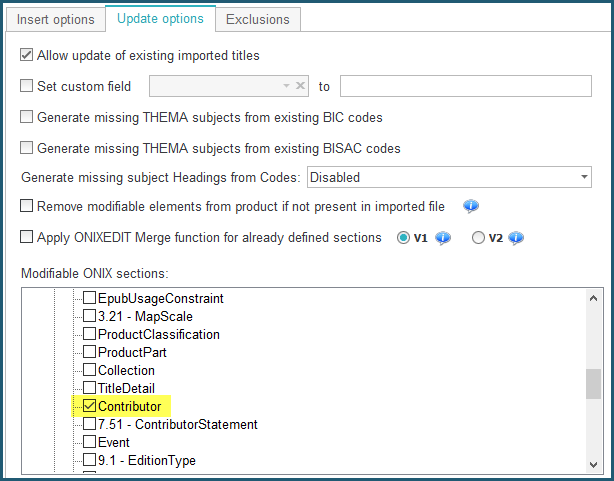
You can then import an ONIX file having [[P4]] in his name and as a result, you'll get a complete replacement of the Contributor section.