Opening an existing file
Opening an existing ONIX file is done in the usual manner. You just use the Open function on the File menu, CTRL-O, to obtain the standard file choice dialogue. Only XML files will be presented in the dialogue.
If you try to open an ONIX file which was not created by ONIXEDIT, you will see the following confirmation dialogue:
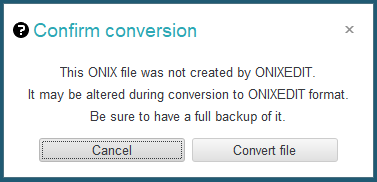
The file that you want to open will be altered in the following ways:
• A comment will be added on top of the file stating that it was created using ONIXEDIT.
• Information elements not supported by ONIXEDIT will be removed. Please see Appendix A and Appendix B for the list of supported ONIX information elements.
• Certain elements will be converted and standardized.
• ONIXEDIT does not support ONIX attributes on ONIX 2.1 files and these items will be removed. However, attributes will be kept if you open a ONIX 3.0 file.
If you try to open an XML file that is not an ONIX file, the program will refuse to open it and will inform you with an error message.
Each time an existing ONIX file is open, all the titles it contains will be re-verified in conformance with the specialized formats defined in your present Preferences. One verification pass will be made for each specialized format defined. A file will therefore take a little more time to open if you have activated all possible formats (6 for ONIX 2.1 files and 1 for ONIX 3.0) than if you have activated only one. No matter, ONIXEDIT is very fast thanks to its ultramodern technology.
The maximum ONIX file size to be open is limited only by the memory of your computer. You can thus load files of several thousand titles without difficulty. For bigger files, you may have to split it in multiple parts. You can use our free tool ONIXEDIT Splitter for that purpose.
Also, when an ONIX file is opened, the different authors in it will be added to the catalogue of contributors which will remain in memory as long as you do not close ONIXEDIT. This catalogue allows you to capture information about an author rapidly for your new titles:
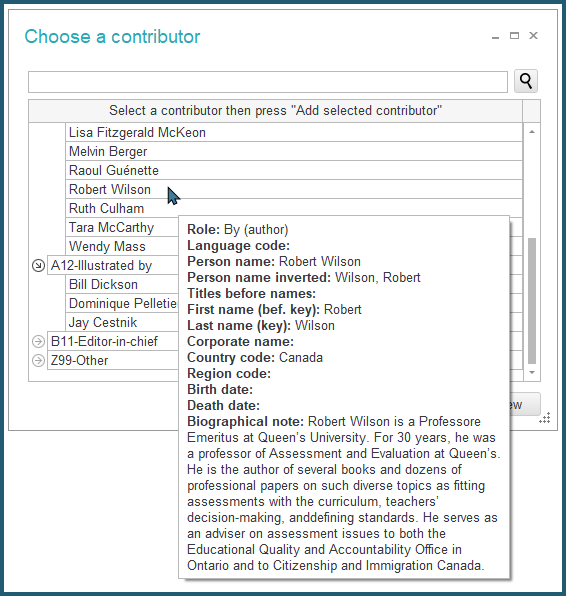
ONIXEDIT allows you to open several ONIX files at the same time. You simply open the files you want to work with in order to see them. This allows you to quickly perform operations such as copying or moving titles from one file to another::
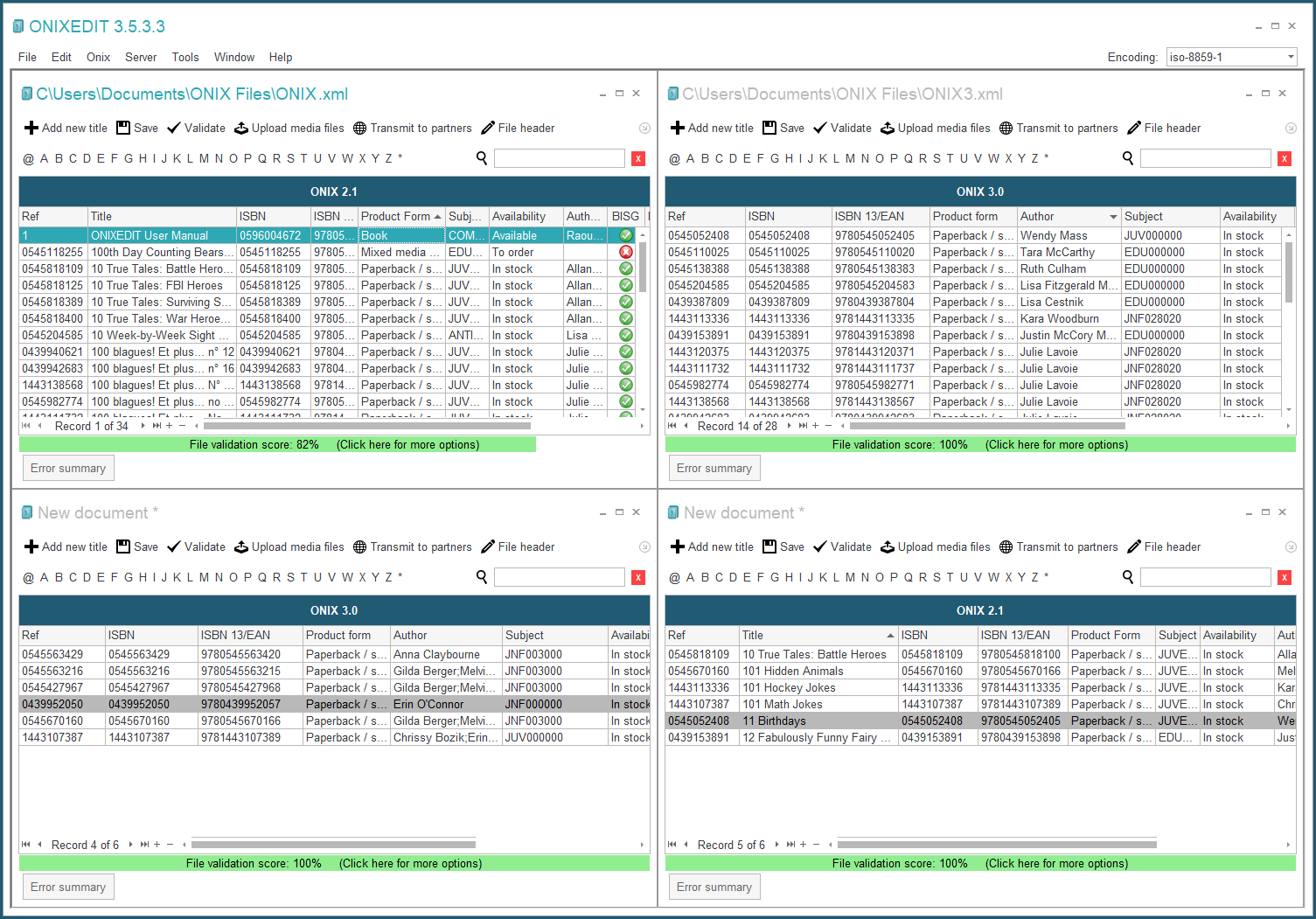
The Window menu allows you to manipulate open files and place them on your screen as you wish:
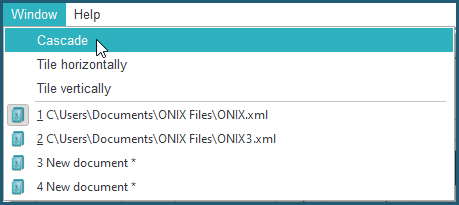
See the section Open Several ONIX Files for more details.
Each time you manipulate a file, it will be available in the list of recent files on the File menu. This list shows the last ten files consulted. You can always load one of these files from the recent file menu.